How To Mute Channels, Groups, and Chats On Telegram
If you are bombarded by messages on Telegram received from groups or channels but don’t know how to get rid of them, stay with this post. This post includes the ways to mute channels, groups, and chats on Telegram. You can get rid of those notifications or messages by muting channels, groups, and chats.
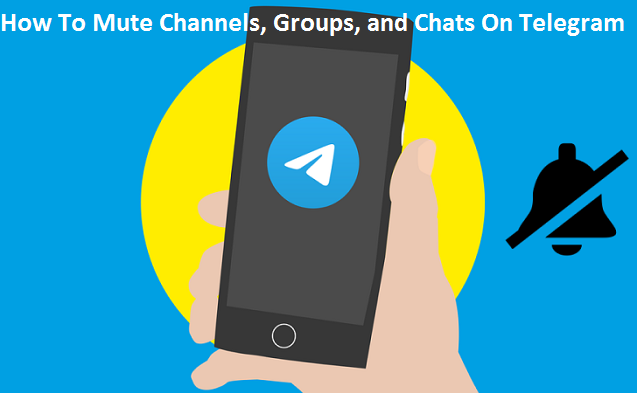
Unlike other messaging platforms, Telegram works through more customization compared to other platforms. It allows you to connect with others through joining groups and channels with up to 200,000 members. When you join with groups and channels, you also invite those messages or notifications that come from chats, channels, and groups. So, if you want to stop those annoying notifications, you have an opportunity to eliminate them if you anyhow can mute them.
Let’s see the muting process on a range of devices like Android, iOS, desktop, and also on the web version.
How to mute chats, groups, and channels on Telegram on Android
You can mute the notification using the Telegram Android app. The app allows you to mute chats, groups, and channels one by one. Notifications can be muted for a range of times, including one hour, eight hours, or two days. If you want to disable notifications permanently, you can do it too.
- First, you have to launch the Telegram app on your smartphone and choose the conversation you have to mute.
- Find a three-dot icon on the upper-right corner and hit on it.
- You will see an option called Mute Notifications. You have to select it.
- Now a pop-up message will appear on the screen containing different time ranges to mute notifications. So, select a time range like one hour or eight hours. If you don’t want to see messages forever, you can go through the option called Disable.
- A Mute icon will appear near the conversation name once the notifications get muted for that chat.
- If you change your mind in the future and think to allow notifications, return to the same setting and select Unmute Notifications.
How to mute chats, groups, and channels on Telegram on iPhone
The iPhone’s Telegram’s app shares an almost similar process for muting notifications, excluding the time ranges. The time ranges for muting notification on an iPhone will be one hour, one day, two days, or forever.
- First, launch the Telegram app on your iPhone and choose the conversation that you wish to mute.
- Hit on the contact or group’s name located at the top of the conversation.
- Hit on the Mute option.
- Now you will get options to select the time range for muting notifications. Select the option Mute Forever if you don’t want to see notification permanently.
- A small Mute icon will appear near the conversation name once the notifications get muted.
- If you think to unmute your notifications in the future, return to that conversation and select Unmute.
How to mute chats, groups, and channels on Telegram on desktop
- Launch the app on your PC.
- Do a right-click on the chat, group, or channel for muting notification.
- Click on the option called Disable notifications.
- Choose a time frame like one hour, four hours, 18 hours, and three days or mute the notification permanently by hitting on the option called Forever.
How to mute chats, groups, and channels on Telegram on the web version
- Go to the Telegram web using your web browser.
- Choose the conversation that you have to mute.
- Hit on the contact, group, or channel name from the upper part.
- Turn off the toggle button next to Notifications.
Hey, This is Dean. I make people aware of the relevance of online security, so I share my useful tips with my readers to make them safe in the online world. I care about the online safety of my readers. McAfee is an excellent antivirus program that protects internet users and their devices from online risks. To download, install and activate the McAfee product, visit mcafee.com/activate.
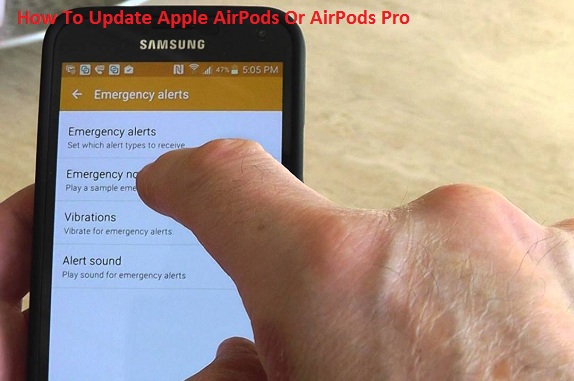

Comments
Post a Comment