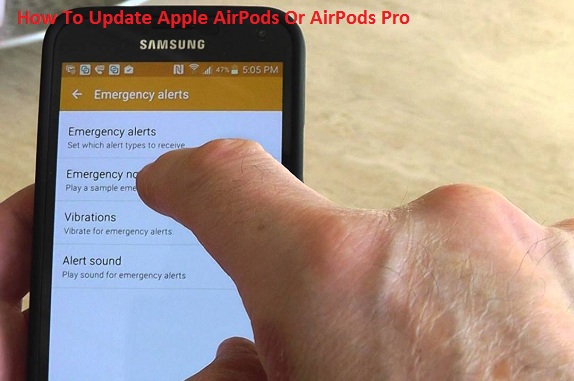How to Enable and Use VPN on Xbox Series X/S and Xbox One
VPN ( Virtual Private Network ) has become a vital part for those people who tend to spend a lot of time on the Internet. In the internet world, a user faces several restrictions, and to bypass those restrictions, they have to utilize VPN services. VPN also improves internet privacy and enables the user to access those additional services that aren’t available in their region or aren’t provided by their internet provider. Enabling a VPN service on a sm a rtphone and PC doesn’t take much effort, but enabling it in Xbox Series X/S and Xbox One could be a challenging task. By enabling the VPN service on Xbox Series X/S and Xbox One, users can access to some streaming platforms that are blocked by an internet provider of a certain region. If you’re also curious about how to access or bypass blocked streaming content related to YouTube, Netflix or any other, then here’s what you must do. Is It Necessary to Use VPN on Xbox? As mentioned above, VPN offers the user to connect their internet co