How To Remove Someone Else’s Apple ID On An iPhone
If your iPhone has someone else’s Apple ID and you want to remove it, you are in the right place. Having an Apple ID of another person on your iPhone may be frustrating for you. You get someone else’s Apple ID on your device in almost two cases: When you buy a used phone with a previous Apple ID signed in or when you allow someone to sign in their Apple ID on your iPhone’s App Store and forget to sign out.

The reason can be any of having another person’s Apple ID, but it can cause you problems. If you have purchased a second-hand phone with a previous Apple ID, you will not be able to download apps from the App Store, including the apps you have purchased using your Apple ID on the previous iPhone. On the other hand, when you capture photos on your device, the Apple ID’s owner can access them on their iCloud.
If you want not to do it that way, you will have to fix the problem. You may need to take the help of the previous owner in deleting your device from their iCloud. Try the below solutions to be the owner of your device rather than someone.
Ways to remove another person’s Apple ID from your iPhone
It is not difficult to remove another person’s Apple ID from your device if you are in contact with that person. We are assuming that you are in contact with that person. Let’s proceed toward removing the Apple ID.
First, contact that person and tell them to visit icloud.com and log in to remove your iPhone. They can do it quickly by hitting the option called Find iPhone. When they locate the iPhone, they have to click All Devices then on the old iPhone. After that, they have to hit the Erase iPhone.
The alternate way to do so is to take the Apple ID’s password of that person and sign out on your own.
- Go to Settings, click on your name or old owner’s name.
- Go to the bottom of the screen and hit Sign Out. Now fill in the password of the previous owner’s Apple ID.
These are the methods to remove an Apple ID if you know the previous owner and they cooperate with you, but what if they don’t cooperate with you or you don’t know them. In that case, the only method you can opt in to do a factory reset to your iPhone using the recovery mode. To do so, Find My iPhone should be turned off by the previous owner. If it is turned on, their Apple ID will be asked. We are assuming that Find My iPhone is disabled. Let’s see how you can do it on iPhone 7 or later.
- Link your smartphone to your computer and access iTunes.
- Use the Wake/Sleep button and the Volume Down button at once for 10 seconds to Force Restart.
- Do free the Sleep/Wake button.
- Don’t free the Volume Down button and continue it for ten more seconds.
- The device screen may stay black.
- A message will appear on the computer describing that iTunes has found an iPhone in recovery mode.
- Finally, tap the OK button to start the process.
Ways to remove another person’s Apple ID from the App Store
If someone hasn’t signed out their Apple ID from your device’s App Store, don’t worry, you can sign it out without needing a password. You can also apply this method in the case of a second-handphone. But the fact can’t be changed, which is the backup will be only stored in the previous owner’s iCloud account. Follow the below instruction on iOS 14.
- Go to the App Store. Click on your name or the previous owner’s name.
- Hit Sign Out by scrolling down where you will not need to enter the password.
If you use iOS 13 or earlier, Go to Settings and tap on iTunes & App Store, and then hit Sign Out.
Hey, this is Dean. I am a cybersecurity expert and help people remain safe in the online world. Hackers are always looking for their prey, so you need to be safe and keep these hackers at bay. McAfee offers perfect online security to netizens. To download, install and activate the McAfee product, visit mcafee.com/activate.
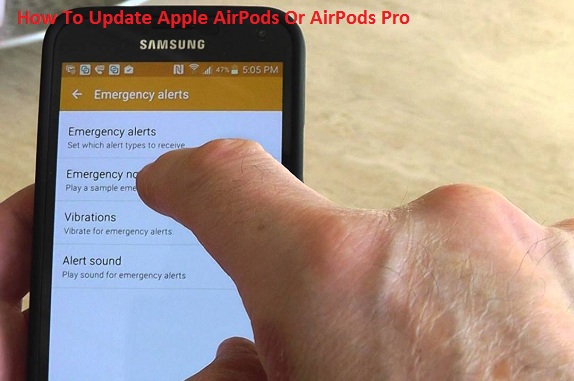

Comments
Post a Comment