How to Set Up Your New Amazon Echo or Echo Dot
In this article, we have discussed the ways with which you can set your new Amazon Echo or Echo Dot. Amazon’s connected speakers let users do a vast number of incredible things. These activities would no doubt become a great part of your daily routine after a certain period. So, here’s everything that you need to know in order to get started with Echo Plus, Echo Dot, or Amazon Echo.

Connecting your Echo with the Amazon Alexa app
Currently, Alexa offers one of the best smart speaker experiences. The digital assistant is designed in such a way that you can rely upon it foralmost every aspect of your smart home. In order to obtain the most out of this smart home experience,initiate by properly setting up your Alexa device. You might not be needing your smartphone much while setting up your Echo device, but once the setup installation is complete, you will need the Alexa app to proceed further.
The Alexa app is required in almost every part of maintenance and setup so, installing the app should be your first priority before you proceed further. While the Alexa app is getting installed, you can attachthe power supply to the port appearing at the bottom of your Alexa device and allow some time to it to start a conversation with you.
When the app gets opened for the first time, the user will be redirected to the Amazon account sign page. From there, the Echo device can be connected when required. The Echo device will automatically connect with your Wi-Fi network, but before that happens, connectingto the speaker directly from the phone is mandatory. The orange ring that appears around the Echo device’s top will let you know when the setup is ready to connect. Once you see the orange ring after plugging your Echo device, you can start setting it up.
1. Launch the Amazon Alexa app from your device’s home screen or app drawer.
2. Further, sign in using your account using your login credentials.
3. After logging in, tap on the horizontal bars, appearing on the upper-left side of the screen. Once you’re logged in, select the horizontal bars on the top left corner of the screen to pull up the menu.
4. Further, click on the option Add Device.
5. From the list, now you need to choose Amazon Echo.
6. Select the Echo device that you are setting up.
7. Further, select Echo device’s generation.
8. Turn on the Bluetooth toggle to let your smartphonefigure out the Echo device.
9. Once your device is figured out, you need to opt for it from the list of devices.
10. Select the Wi-Fi network that your Echo device would be using.
11. Press Continue to customize your Echo device once you have connected it to your Wi-Fi network.
12. If your Echo device is getting connected to the external speaker, the output can be selected here only. Otherwise, you need totap on the option Use Echo Built-in Speaker.
13. Further, select the room where the Echo device has been kept.
14. You may further go through the introduction video so that you can get a brief info about the Echo device platform.
15. That’s all you have to do. Lastly, tap on the“Next” button to finish theEcho device setup procedure.
Giving Echo Access to Your Accounts
Once you have connected your Echo device to the Wi-Fi, you can assign it some tasks.A user, when logged into his account, giveshis Echo device access to the Amazon music services. This is great if the user is a member of Prime Music; however,there are chances that you would like to offerthe Echo device access to some other things too. When you open the menu on the side, you will get access to the music service to login and more. The side menu can also be used to grant Echo deviceaccess to your physical home and work address, Google Calendar, traffic & weather updates, and more. Doing this will help Alexa tell what needs to be done further. You canselect what sources should be usedfor Flash Briefing, where your Echo devicecan readthe headlines of the day.
1. Click on the horizontal bars in the Alexa app for pulling up the Menu option.
2. Further, head over to the Settings.
3. Now, you need to select the tab for Music under the Alexa Preferences section for adding the music accounts of yours.
4. Choose the music service that needs to be associated with the Echo device.
5. Further, you need to add your news sources by clicking on the Flash Briefing.
6. Now, if your Google calendar needs to be added to the Echo device, scroll below and head over to theCalendar section. That’s it.
Setting upall thisaccording to the personal preferences leads to the embedding of Echo in user’s day to day life, thereby turning the morning research and reading into casual conversations.
Connecting Alexa to Your Connected Home
Suppose you have started converting your regular home to a smart home where the gadgets are offering you the ability to control thelightings, thermostat, coffee maker, and more. You would no doubt want these things interconnected with your Echo device.You need to login to Wink hub or Smart Things, login and further, connect to the hub so as to let your Echo device access the data on your network.From now on, you will be able to command Echo to control the gadgets you would otherwise control using different control apps.
If you are connecting smart bulbs, your network will be scanned by the Alexa app, and it will provideseveral options for controlling it. You can either control individual bulbs or group all the bulbs together, and further control them all at the same time. After setting this, now you can speak the names of the groups and see all of them following the same functionality. This way, you can control the smart bulbs of the entire room at a time.
1. Launch the Alexa app, and further, you need to pull the menu. This can be done by clicking on the horizontal bars appearing on the upper-left corner.
2. Further, you need to link your connected home products to the Echo device by clicking on the Add Device option.
3. Now you need to find all the brands working with the Echo device by selecting a category from the list. Select the Hue icon if you are setting up Hue bulbs.
So, these were the ways using which you can set up your new Amazon Echo, Echo Dot, or Echo Plus device. Being compatible to work with a vast number of smart home appliances, there are high possibilities that the products you are already using might be suitable for working with your Amazon Echo device.
Hey, This is Dean. I share my tips on beefing up online security. I recommend excellent security-enhancing programs to my readers as I care about them. I consider webroot as an outstanding antivirus program. To download, install, and activate it, visit webroot.com/safe.
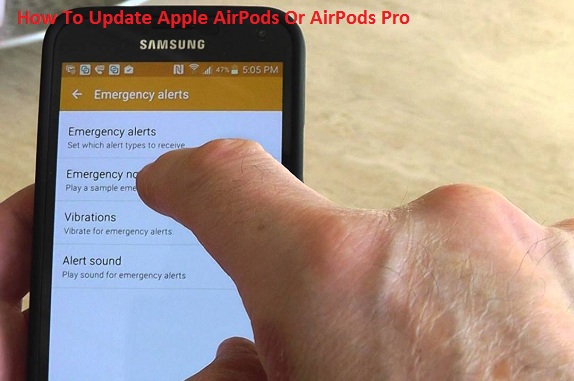

Comments
Post a Comment