How to Sideload Android APKs on Fire TV Stick
In this article, we have discussed about the methods you can use to sideload Android APKs on your Fire TV Stick. When concerning the core system, you won't see any major difference between the Fire TV stick and the Android TV. Boththe systems are Android OS compatible, and they support the APK format to install packages and apps. However, both platforms have certain distinctions, and they, in fact, run intensely modified services so as to offer apps and other services. Therefore, sideloading an APK on your Fire TV Stick might not be as straightforward as you would think. However, this guide will instruct you on the ways using which you can sideload an Android APKs on your Fire TV Stick. That said, let's get started with the tutorial:

Sideload
Android APKs on Fire TV Stick
In the titles listed below, we have mentioned the steps using which you can sideload any Android APK on your Fire TV Stick. Among the ways mentioned, the easiest method to sideload Android APKs on a Fire TV Stick is usingSFTV. On that note, let's discuss this method first and proceed further to the other methods of sideloading an Android APK on a Fire TV Stick.
SFTV (Send
Files to TV App)
1. First, get access to the “Total Commander” app by downloading it on your Fire TV Stick. This app allows users tonavigate to the Android APK located on the internal storage of their Fire TV. You need totap and hold the "Alexa" button on your Fire TV remote and state "Total Commander app," and you will be taken to the installation page from where you need to tap on “Get” to install the app.
2. Further, long-press the “Alexa” button one more time and say, "Send Files to TV app." Then install the app by clicking on the option “Get."
3. Then you need to install the SFTV app on your Android device. The app is free to download; however, it offers in-app purchases. Please be noted that due to the unavailability of the SFTV app for iOS, you can access the mobile version only on Android handsets. However, when it comes to the desktop version of the app, you can access it on Windows, macOS, and other leading platforms. You can head over to the required desktop programs from its official website.
4. Now you need to open the SFTV app on both devices in order to give necessary permissions on both devices. Further on your handset, you need to press the option “Send” and then choose the APK file that needs to be sideloaded. The file will immediately be senttothe Fire TV Stick. Please be noted that both of your devices need to on the same network in order to let the SFTV work.
5. Launch the Total Commander app after successfully transferring the much-needed Android APK. Once you have opened the Total Commander app, you need to search for the APK in question.
6. Further, tap on that APK to allow the app to get installed.
7. Now, on the page appearing further, you need to give permissions to the Total Commander app to “Install Unknown Apps."
8. Then, tap on the “Install” button. That's it. You have now successfully sideloaded the specific Android APKon your Fire TV Stick.
9. If you want to locate the sideloaded app, visit the App Store and click on "All Your Apps." Please be noted that some apps might not display the correct icon.
10. Also, do keep in mind that being a highly modified Android OS, Fire TV OS might be incompatible with running several Android apps on your Fire TV Stick. For instance, we tried using Duo on Fire TV but faced several issues as Due entirely relies on Google's services, which were missing on the Fire TV Stick. Nevertheless, you can go ahead to check what other Android APKs are compatible or incompatible on your Fire TV Stick.
Apps2Fire
Another way to sideload an Android APK on a Fire TV Stick is using the Apps2Fire app. This process doesn't require any app to be installed, which makes it seamless to sideload an Android APK on a Fire TV Stick. However, it does demand a user to be a bit technical minded and needs a bit of network understanding, and with these aspects, the task can certainly be achieved with perfection. With that said, let's get started with the steps to sideload an Android APK using the Apps2Fire. Below are the instructions listed for the same:
1. First, you need to open the Settings and then head over to the option "My Fire TV." Further, click on"Developer Options" and then on enable the "ADB Debugging."
2. Now, head back and visit the “About” section appearing on the same page. There you need to head over to “Network” and further note down the displayed “IP Address." This step is crucial as you will need the IP address in the late steps.
3. Then, proceed further to get the Apps2Fire app on your Android device.
4. Once you have downloaded the App2Fire app, you need to launch it and click on the three-dot menu appearing on the upper-right corner of your device's screen. Further click on the option "Setup."
5. Then, you need to make use of the IP Address you noted down in step #2. Enter it and click on "Save." It will try establishing a connection with your Fire TV Stick. Meanwhile, you need to ensure your Fire TV Stick and smartphone are connected to the same Wi-Fi network to let the procedure work.
6. An ADB prompt will appear on your Fire TV Stick. Checkmark on the checkbox appearing there and then press “OK." This way, the Android APK will get sideloaded remotely on your Fire TV Stick without needing you to transferthe specific APK to the Fire TV Stick.
7. Once the connection is successful, the “Connected” prompt will appear on your handset.
8. Further, if sideloading the app that is already on yourhandset is what you need, simply clickon its icon appearing under “Local Apps” and click on “Install." The app will sideload on your Fire TV Stick immediately.
9. In case sideloading an APK stored on the internal storage of your smartphone is what you need, click on the “Upload” icon appearing on the upper-right side. Further,select that specific APK, and it will be installed on your Fire TV as it is.
10. Finally, you need to head over to the "All Your Apps" section under App Storein order to locate your sideloaded app.
Sideload
APK on Fire TV Stick from Your Computer Using ADB
ADB is another way using which you can sideload an Android APKs on your Fire TV Stick. You just need access to your PC and further follow the procedure mentioned below to accomplish the task. With that said, let's get started with the steps:
1. First, launch Settings and then head over to "My Fire TV." Further, click on the"Developer Options," then on "ADB Debugging" and enable it.
2. Then, head back to open the "About" section on the same page. Similar to the procedure mentioned above, head over to the “Network” option and write down the “IP Address."
3. Further, on your PC, you need to set up ADB irrespective of the desktop platform you are using.
4. Now, download the APK that needs to be sideload and further bring it to the Platform-tools folder or ADB folder. As per your convenience, you can rename the APK to a shorter name.
5. Now, launch the OS Terminal you were running and run the command mentioned below:
adb connect
ipaddress
Please make sure to replace the term "ipaddress" with the one you noted down in the second step.
6. A prompt-window will appear on your Fire TV Stick. Further,checkmark on the box, and press “OK." In case the Terminal window shows "Connection Failed,"re-run the command, and it should work this time.
7. Onceyou have successfully established the connection, run the command mentioned below in order to sideload the APK on the Fire TV Stick:
adb install file.apk
Here, you need to replace the term "file.apk" with your APK's actual name.
8. Wait for the app to get installed, and once the task is accomplished, you will get the output “Success” in the Terminal.
9. Now you can head over to the app by going to the App Store and then go to the"All Your Apps" section to find the required app.
So, these were the steps you need to follow to sideload an Android APK on your Fire TV Stick. You can install a third-party Android app on your Fire TV Stick using any of the three ways listed above. As statedearlier, the most seamless method to sideload an Android APK is by using the SFTV method. However, if it isn't working well, you can try opting for one of the other two steps as mentioned above.
That's all from us for now. However, if you are facing any issue with any of the methods mentioned above, you can let us know using the comment section mentioned below, and we will address your issue as soon as possible.
Hey, this is Dean. I love sharing my opinions on strengthening digital security. I share my useful tips with my readers so that they never fall prey to hackers. Webroot is an advanced antivirus program that is highly capable of neutralizing cyber attacks. To boost your online security, Download, install and activate the Webroot at webroot.com/safe.
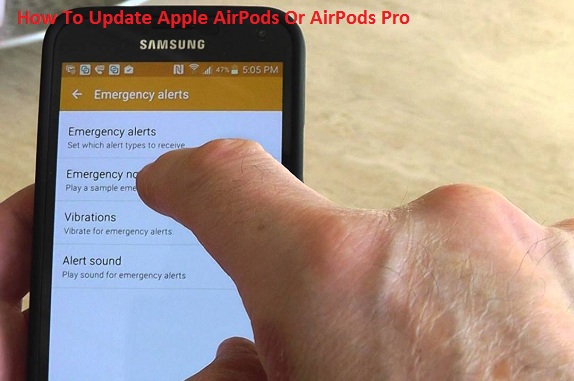

Comments
Post a Comment