How to Sync the Entire iCloud Data and Passwords to Windows
Syncing Apple devices data to any non-Apple device is not a type of activity users mostly do. It is true that the Apple ecosystem works smoothly only with Apple devices, but this doesn’t mean that non-Apple users can’t use it for their own good. Apple users use a lot of apps and services that don’t belong to Apple such as Chrome. So if users can use third-party apps in Apple devices, they can also share their personal data like passwords, bookmarks and other iCloud data to non-Apple devices. Here’s how you can move or sync your iCloud data to Windows PC.
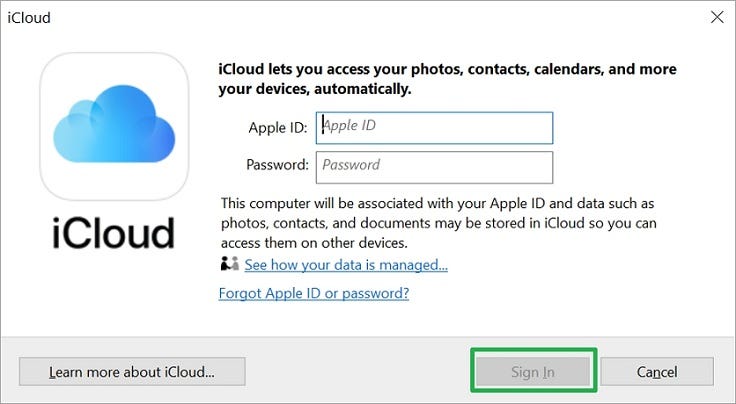
Chrome Extensions
Apple just launched the iCloud Passwords extension for the Google Chrome and other Chromium-based web browsers such as Microsoft Edge users. The main use of this extension to sync iCloud passwords from Mac, iPad and iPhone. So if Safari browser has your passwords and login details, then other browsers like Edge and Chrome will have it too.
On the other hand, you can also install the iCloud password extension to sync all the saved bookmarks. So it’s completely your choice, either you want a bookmarks extension or the password extension. Once you log in to your Apple ID in the extension, your saved bookmarks and passwords will begin to sync automatically in the background.
iCloud for Windows
iCloud Passwords extension is the latest tool for Windows users from Apple to connect and use both Apple and Windows tools easily. While the iCloud for Windows has been available for some time, and apart from passwords and bookmarks, it can also access the calendars, Apple emails, videos, photos, notes, contacts, files in iCloud Drive and many more things.
The iCloud Photos and iCloud Drive, both are new entries in Windows, and you can access the photos and other media files if they are stored in the iCloud storage. You can’t just view the iCloud images, but can also share them from Windows through the offline sync feature. You can save the copy of the file to your device and can share it whenever you want.
The new Chrome extensions from Apple are mainly designed to make sharing easy. However, there aren’t so many things available for customization. If you sync any file to the iCloud storage, then it will sync in all those devices that are using the same iCloud ID.
iCloud on Web
Slowly but steadily, Apple has improved the iCloud web portal and is still getting better for the users who prefer to use it and finds it more convenient. In this process, users don’t have to download any additional tool to access the iCloud on Windows. Through the iCloud web portal, users can access contacts, photos, emails, notes, iCloud Drive, reminders and many more things.
The interface of the iCloud web portal is similar to the iCloud for Windows. You can manually add files in it, and create folders to place files and sync it across all devices. The experience of using the web version won’t be more seamless than the iCloud for Windows client, but still, it will do the job.
Conclusion
Uploading photos and videos from Windows to Apple Photos library doesn’t take enough time. Once a user has access to the iCloud files in their browser, they can share, edit, delete and download it on their Windows PC.
Dean Fostersk is a bibliophile who loves to read and write on the recent software updates. As of now Dean has come up with a blog on norton.com/setup to make the customers understand the benefits of Norton antivirus suite and how to successfully download, install and activate Norton on your devices.
Source: How to Sync the Entire iCloud Data and Passwords to Windows
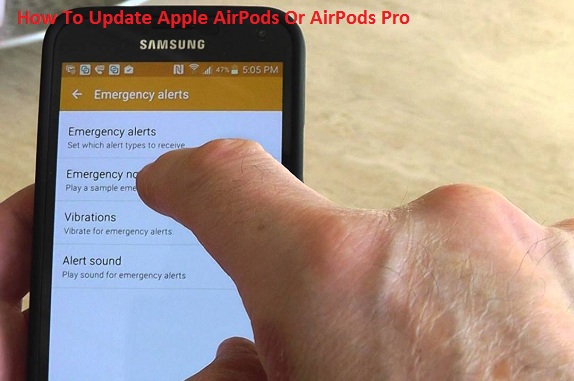

Comments
Post a Comment