How to Transfer WhatsApp Messages to Telegram
WhatsApp users have become concerned about their privacy from when WhatsAppintroduced a new privacy policy (revised). The revised privacy policy involves sharing the user data such as phone number, transaction data, IP address, and more with Facebook and other Facebook-owned companies like Onavo, Facebook Technologies, etc. For this reason, many users want to move from WhatsApp to other messaging platforms like Telegram and Signal. Moreover, if you’re going to move to Telegram from WhatsApp and are looking for ways to transfer chats on the new platform, you can further read this post.
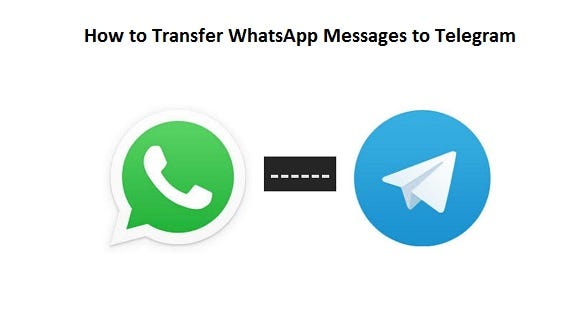
If you want to move from WhatsApp to Telegram with all your messages and don’t know how to do it, stay with this post. This post explains the straightforward way to export WhatsApp chats to Telegram. When you transfer your WhatsApp messages, they will also include the timestamps meaning you will not feel that you have moved on a new platform. Now let’s see how you can transfer WhatsApp messages to Telegram in some easy steps.
How to transfer your WhatsApp chats on Telegram
Before moving on to the steps for exporting chats, you will have to keep some essential things in your mind. First, you will be able to transfer both one-to-one and group chats, but you will have to do them one by one. If we talk about the second thing, it is about having an account on Telegram of that person whose chat you want to transfer to Telegram as both parties can see the messages when it is moved over to the new platform. Moreover, messages can be imported only into private chats along with the contacts.
After all, you are now clear about how the process works. So, let’s see how you can move messages from WhatsApp to Telegram.
- First, take your device and launch WhatsApp.
- After launching the app, go to the chat that you have to export.
- Now you will see three vertical dots in the top right corner. You have to click on these dots and look for an option called More.
- After finding the More option, you have to click on it.
- As you click on the More option, an option called Export chat appears under the new window.
- Hit on the Export chat to move messages to Telegram.
- Decide if you have to transfer media files and tap on the option named Include media.
- Now different apps will appear in the bottom section of the screen. You have to choose Telegram.
- As you select Telegram as an importing platform, you will be asked to choose a contact. If you are transferring chats one by one, it will be the chat of the same person.
- After all, select a contact, and a dialog box will appear seeking your permission to import chat. So, tap on the Import button to proceed ahead.
- Now a dialog box will appear on the screen informing you that the chat is importing to Telegram.
- Once the importing process gets done, you will be able to see your WhatsApp messages of that particular chat on Telegram, including timestamps and media intact.
It is all you need to know about moving chats from WhatsApp to Telegram. We hope these steps will be helpful for you in transferring messages to Telegram from WhatsApp.
Dane Foster is an acclaimed software developer who shares the mission to aware the customers about the software suites available in the market and how to download, install, activate and use them optimally. This time this software enthusiast has come up with a blog on mcafee.com/activate to provide you tips for downloading and installing the product without any hindrance. Follow her blog for more information on software.
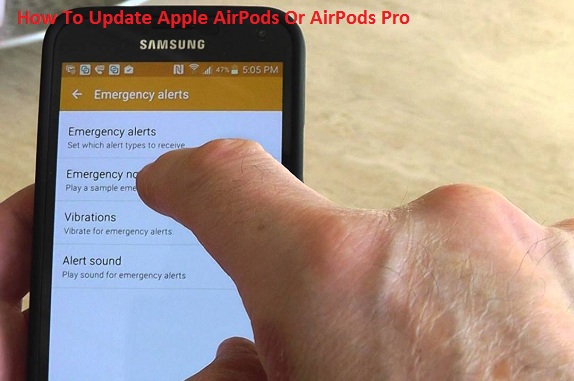

Comments
Post a Comment