How To Troubleshoot A Black Screen In Windows 10
Are you here to troubleshoot a black screen issue in Windows 10? It may be the right place for you. In case of a black screen issue, your PC can be functioning with many inconveniences. The computer may be unable to take inputs. You can have the black screen issue any time during your PC life. It may be at the time of using, booting and updating Windows.
Why black screen in Windows 10
There can be many causes behind a black screen issue in Windows 10. A computer screen turns black in case of no video input. If Windows updates get stopped or broken in the process, it can also be a reason for black screens. A display driver update can also create this problem. If there is a connection problem with the ports and cable on a desktop or in the internal elements of a laptop, the screen may turn black. In addition to these causes for a black screen, problematic hardware components like cables, monitors, and video cards can cause a black screen in Windows 10.
Ways to troubleshoot a black screen in Windows 10
Before you get started with the troubleshooting methods, you will have to narrow down the black screen’s actual cause. It becomes easy to fix after finding the exact issue. Some of the problems can be fixed easily without needing any tools or more knowledge, but some can be complex. Try the below methods to fix your black screen. We hope this guide will help you.
- In the case of an external screen, make sure you are using a technically fit monitor. Try turning it off and on. If the monitor is faulty, it will not turn on.
- You can also try rebooting your PC if the black screen is because of Windows update installation. Use shortcuts like Ctrl+Alt+Delthen hit the power icon, and after that, hit Restart to reboot your computer. If Ctrl+Alt+Del doesn’t work, take help from the next step.
- Give an original restart to your PC from powered off state. Click the power button for at least five seconds and wait for turning off signs. After that disconnect it from the power and connect after some time and try turning it on.
- Make sure that the brightness level is adjusted correctly.
- Consider a different video output if your computer has more than one HDMI port.
- Go for a different monitor. Use another screen with your desktop or laptop. You can try using a TV screen with HDMI ports.
- Change your current HDMI cable.
- Use Windows key+Ctrl+Shift+Band refresh the connection. This shortcut triggers a restart for the video driver.
- If you have a tabletlike Surface Pro with Windows 10 installed, you can try waking up the screen by pressing the volume up and volume down buttons three times at once in a row.
- Find the Project menu by pressing Windows key+Pand select a display. If everything on your computer is working except the black display issue, you can try it. Hit Enter after pressing the shortcut key if the screen doesn’t wake up. Do this step four times to get all the options.
- Try disconnecting external hardware elements. You can connect them one by one once the display gets turned on to spot the problematic element.
- If the mouse cursor is active and the Task Manager is also accessible except the black screen, try restarting the Windows Explorer as it may be frozen.
- Take advantage of Safe Mode to fix the black screen issue. If the problem goes away in the Safe Mode, use this mode to turn off startup items and services until you locate the real fault.
- Uninstall the existing graphics driver and install the previous one and then reboot the system.
- Go through System Restore.
- Try uninstalling Windows updates.
- Try turning off a fast startup.
- After trying all the above methods of fixing black screen issues, contact the manufacturer or Microsoft support if you still have the problem.
Hey, this is Dean Foster. I love sharing my opinions on how to beef up online security. It’s my responsibility to keep my readers safe from cyber attacks. McAfee is an advanced antivirus program that is good at repelling hackers. To secure your device from cyber risks, one can download, install and activate the McAfee antivirus program now by visiting McAfee.com/activate .

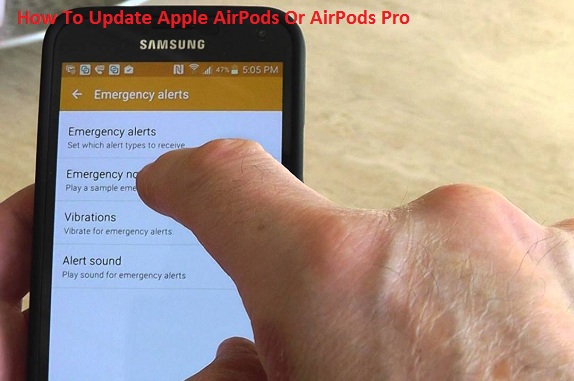

Comments
Post a Comment