How to Use Apple HomePod’s Intercom Feature
Most of the users who are using Google Home and Amazon Echo smart speakers just love the broadcast message feature. By using smart speakers, users can deliver a message to all speakers in the home. Delivering a message in all speakers was only available in Google Home and Amazon Echo, but was missing in HomePod. Apple understood the feature and added it to iOS 14. Apple added this feature for both HomePod and HomePod Mini and they call it an intercom feature.

Through the intercom feature, HomePod users can send a voice message to all those areas of the home where the speakers are placed. Broadcasting message feature is available in Google Home, Amazon Echo and now HomePod. However, Apple took this feature a little further by allowing the user to send and receive messages from an iPad, iPhone, Apple Watch or even CarPlay.
To use the intercom feature, users must check the software version of their iPad, iPhone, HomePod and HomePod Mini. Once all the devices are running on the latest software, here’s what users have to do.
Manage Intercom Settings
Before starting the procedure, every user must check and adjust some settings of the intercom.
Open the Home application on the iPad or iPhone. Click the Home icon at the top left side of the display, and choose Home Settings>Intercom. In the following section, users will see three types of settings.
- Choose the first option if the user wants to receive intercom messages on iPad, iPhone or Apple Watch while at home. Or users can choose not to receive any.
- Here the first user can choose who can remote access the intercom feature. To permit to access the intercom, users will have to invite them to home. The easiest way to do this is open the Home and move into Settings> Invite People to let them access the complete every device that is connected to HomeKit.
- Here the user can enable/disable intercom access on certain HomePod devices.
Send Messages from Home Application
Another way to send messages without the help of Siri is by using the Home app. It can be used in iPad, iPhone or Apple Watch.
Open Home app on iPhone or iPad and go to Home tab. Click the Intercom icon and begin to create an audio message. Press Done once the message is recorded. Users have to follow the same steps in Apple Watch to record audio messages and tap Done to deliver it.
Conclusion
Using the intercom feature is nowhere tough. To deliver a message, users simply need to record a message like they ask or command Siri. Whatever the user will say to Siri will be delivered to all connected HomePod devices in the home. The intercom features are only available for iOS 14 or above versions, so keep the device’s software up to date.
Hey, I am Dean. I write on strengthening online security and love to make people aware of online dangers lurking in the digital world. I find Norton.com/setup an excellent place to know more about online security tips. I hope my tips will help you protect from cyber-based threats.
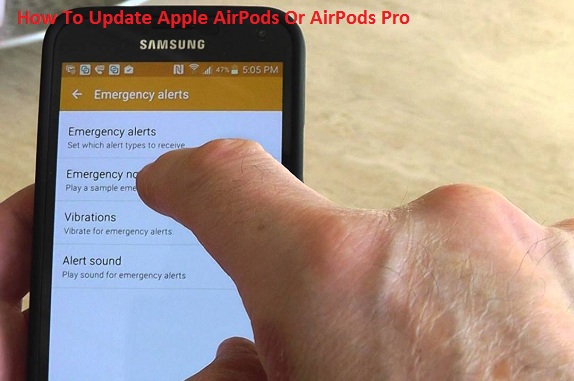

Comments
Post a Comment