How to Use Touchscreen Apps with Keyboard on M1 MacBook
In this article, we have discussed the ways using which you can use touchscreen apps with a keyboard on your M1 MacBook. The recently released MacBooks by Apple run on the latest in-house ARM architecture-based Apple M1 chips. This has bought more advanced features and improvements in terms of battery life and overall efficiency. The introduction of the M1 chip also means that macOS can now run iOS apps as well. But there are a vast number of apps that touch-optimized, and being so, it may be difficult for you to run those apps on your MacBook as Mac doesn’t support a touch screen feature. So, to play Among Us or any other similar game on your M1 MacBook, below we have listed the steps to do the same on how you can use the touchscreen apps with the help of a trackpad and keyboard on your M1 MacBook Pro and MacBook Air.
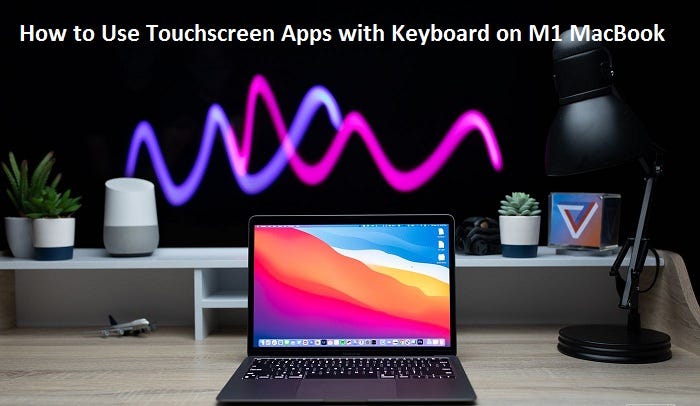
Use Touchscreen Apps with Keyboard and Trackpad on Mac
Since there’s no touchscreen available on the MacBooks, Apple has come up with a workaround for individuals so that they can use touch-optimized applications on their Mac. The term used for the same is Touch Alternatives, and this article will guide you on how to enable and make use of the touch alternatives in macOS.
How to Enable Touch Alternatives
Currently, there is no dedicated preference pane or anything similar for macOS’ touch alternatives. The only way you can enable this feature is when you are using touch inputs-supported apps like Crossy Road, Among Us, and others that you have downloaded using the App Store.
1. First, launch any specific app that needs to be used with the touch controls. Here we will use the Among Us app to enable the feature.
2. Tap on the name of the app appearing in the menu bar.
3. Now, tap on the “Touch Alternatives.”
Now your Mac will show the touch alternatives baked into macOS for using touch-optimized apps using a keyboard and a trackpad. Further, you can make use of the touch alternatives to interact with the app.
Touch Alternatives Key Mapping
After enabling the touch alternatives, the users will not be able to see what is the role of any specific key. That’s because macOS shows the help menu of the touch alternatives only once when the user launches the app for the first time.
Below we have mentioned the touch alternatives you can use for your convenience.
· Space bar: Taps in the center of the screen.
· Arrow keys: Swipes from the center of the window
· Scroll: Drags from the position of the mouse pointer
· Using trackpad as multi-touch area: long-press the option key. Further, you will be able to use the trackpad as a multi-touch area for the app. This touch alternative key-mapping screen can also be made to appear by installing another touch-optimized app and further enabling the Touch Alternatives. That’s all you need to do.
So, these were the details using which you can use iPhone apps with a trackpad and a keyboard on your M1 MacBook. All hail to the touch alternatives feature that’s built-in for using the touch-only apps on a macOS device. If you want to use the touch-optimized apps on your Mac using your Mac’s touchpad and keyboard, there’s a learning curve you can always use, according to the requirement. However, what matters the most is that if you are trying to use iPad or iPhone apps on your Mac, touch alternatives might be the pretty reliable way of getting everything to work. That’s all from us for now.
Do let us know about the touch alternatives on Mac and your experience if you have used it yet or not. Use the comment section below to express your opinion on the topic.
Dean Foster is a professional security expert. He has been making the people aware of the security threats. His passion is to spread awareness about Cyber security, cryptography, malware and social engineering. He writes for mcafee security products at mcafee.com/activate.
Source: How to Use Touchscreen Apps with Keyboard on M1 MacBook
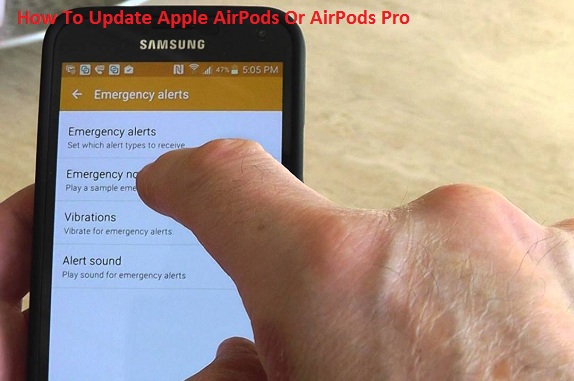

Comments
Post a Comment