How to Enable and Use VPN on Xbox Series X/S and Xbox One
VPN (Virtual Private Network) has become a vital part for those people who tend to spend a lot of time on the Internet. In the internet world, a user faces several restrictions, and to bypass those restrictions, they have to utilize VPN services. VPN also improves internet privacy and enables the user to access those additional services that aren’t available in their region or aren’t provided by their internet provider.

Enabling a VPN service on a smartphone and PC doesn’t take much effort, but enabling it in Xbox Series X/S and Xbox One could be a challenging task. By enabling the VPN service on Xbox Series X/S and Xbox One, users can access to some streaming platforms that are blocked by an internet provider of a certain region. If you’re also curious about how to access or bypass blocked streaming content related to YouTube, Netflix or any other, then here’s what you must do.
Is It Necessary to Use VPN on Xbox?
As mentioned above, VPN offers the user to connect their internet connection with a virtual network which allows them to access additional content. The Xbox users already have enough games and entertaining things, but the need for bypass and access unavailable games, apps and video services make the user use a VPN service.
Most of the time, VPN lowers the internet speed because of routing data, but in some conditions, it can improve the speed too. With the help of a VPN, you can access some blocked gaming sites and games. Additionally, you can keep your IP address safe through VPN. So, here’s the procedure to configure VPN on Xbox.
How to Configure and Use VPN on Your Xbox
Configuring a VPN app or VPN support on Xbox is not a process. To activate a VPN on Xbox, first, you must enable VPN on your Windows PC and then share the network with your preferred cable. So basically, you’ll need an ethernet cable to share your Windows PC VPN internet to Xbox. If you’re using VPN for the first time, then, first of all, you have to choose a VPN app for your Windows 10 PC. Once your PC gets configured with VPN, you’ll need to link it with your Xbox using an ethernet cable. Here’s how you can share VPN-configured PC connection with Xbox.
Link your ethernet cable between Xbox and PC with configured VPN.
· Tap the Start button.
· Open Settings.
· Press Network & Internet option.
· Press VPN.
· Tap Change adapter options.
· Make a right-click on the VPN icon.
· Choose the Properties option.
· Press the Sharing option.
· Press on the Allow other network users to connect through this computer’s internet connection column.
· Tap on the Select a private network connection column.
· Select Xbox’s ethernet connection.
· Tap OK.
· Tap Xbox button on Xbox controller.
· Tap the RB button on the Xbox controller three times frequently.
· Choose Settings.
· Open the Network section.
· Press on the Network settings.
· Choose the Test Network connection option.
Now, this is everything you must do to configure your PC’s VPN connection with Xbox One and Xbox Series X and Xbox Series S console. While your PC’s network is connected with Xbox, make sure the VPN connection is enabled.
Connection
Great thing about Windows 10 is that users can find a reliable VPN from the Microsoft Store and install through there directly. Some VPN apps ask for a purchasing subscription to access their full features, but they also provide a free trial to choose the right VPN service. So before starting the setup procedure, pick a smooth VPN to bring more titles on Xbox.
Hey, this is Dean. I am a cybersecurity expert and help people remain safe in the online world. Hackers are always looking for their prey, so you need to be safe and keep these hackers at bay. McAfee offers perfect online security to netizens. To download, install and activate the McAfee product, visit mcafee.com/activate.
Source: How to Enable and Use VPN on Xbox Series X/S and Xbox One

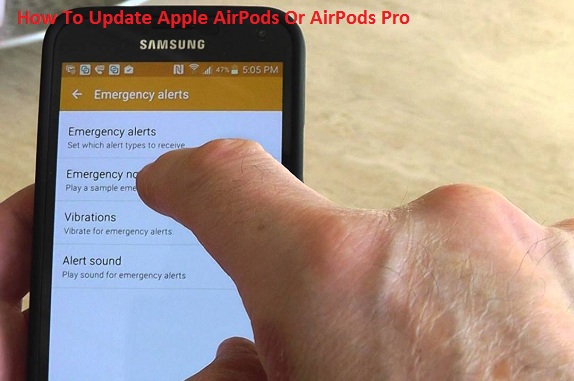

Comments
Post a Comment