How to Set Up and Share Reminders Using Siri
To make things easier on iPhone, iPad and Mac, Apple
designed Siri. Apple has provided plenty of updates for Siri to perform more
tasks with better accuracy. Set up an alarm, delete an alarm, search on the
web, give answers, set reminders and much more things are part of Siri’s job.
So if any user wants to set up a reminder and share it with someone else, they
can rely on Siri. Here’s the guide to set up Siri.
Setting up a reminder using Siri is pretty simple and
quick. To complete any task faster with less effort, Siri is a reliable option.
·
Just say, Hey Siri or press the Home or Power button
to activate it.
·
Now tell Siri to remind
you about what and when i.e., “Remind me to go shopping at 7 PM.”
·
After saying the
command, Siri will repeat it to confirm the task.
·
Press Remove to drop the Reminder.
Once the user configures a reminder, it
automatically goes into the default list of Reminders. In the following list,
users can delete, add and edit the reminders individually.
How to Create a Location-Based
Reminders Using Siri
If the location of the iPhone device is turned on,
then users can also set up a location-based reminder.
·
Just say, Hey Siri or press the Home or Power button
to activate it.
·
Speak out what you want
Siri to remind you once you reach a certain location i.e., “Remind me to
purchase pedigree when I visit the supermarket.”
·
Siri will repeat the
reminder to confirm the task.
·
Click Remove to drop the
reminder.
Similar to other normal reminders, the location-based
reminder will also move into the default reminder list. If the user wants to
make any changes on the reminder, they need to open the reminder in Reminders
apps and edit it.
How to Create a Certain List
Reminder Using Siri
If anyone is carrying multiple lists in their
Reminders app like party list, groceries list, etc., they can activate Siri and
command it to add a task in a certain list.
·
Just say, Hey Siri or press the Home or Power button
to activate it.
·
Speak out what you want
Siri to remind you and in which list you’re referring i.e., “Add vegetables to
the list of the essential items.”
·
If the list is not
created, then users will be asked to create a list.
·
Siri will repeat the
command to confirm the task.
·
Press Remove to cancel the recently created
reminder.
The newly created reminder will be added to the
specified list.
Conclusion
Setting up Siri for finishing some small tasks is pretty easy. Siri is designed to perform tasks quickly with less effort. Just like setting up reminders, users can also set up the alarm, create notes, make calls, search on the web and many more things.
Hey, this is Dean Foster. I love sharing my opinions on how to
beef up online security. It’s my responsibility to keep my readers safe from
cyber attacks. McAfee is an advanced antivirus program that is good at
repelling hackers. To secure your device from cyber risks, one can download,
install and activate the McAfee antivirus program now by visiting McAfee.com/activate .

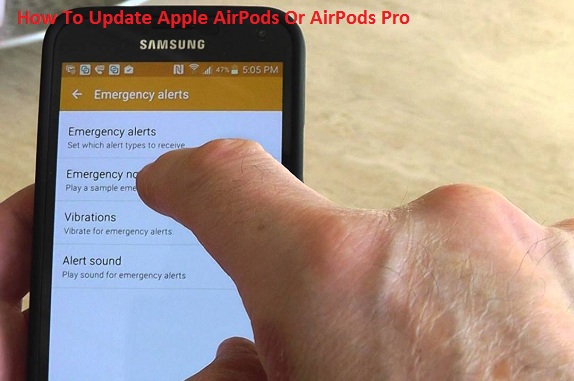

Comments
Post a Comment